The first way is to create an event. An event is usually an activity that lasts 24 hours or longer, such as a trade show or a seminar. Events appear in banners at the top of your calendar.
The second way is to create an appointment of zero time duration. Appointments always appear on your own calendar and usually appear as busy time when others view your calendar. However, since this appointment has no duration, it will not be seen when others view your calendar.
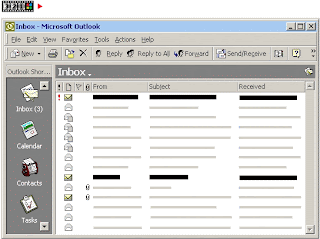
Set a personal reminder using an event or an appointment with no time duration
- On the File menu, point to New, and then click Appointment.
- In the Subject box, type your reminder text.
- Do one of the following:
To create an event, select the All day event check box.
To create an appointment with zero time duration, select the time you want the appointment to start, and then change the end time to be the same as the start time. - Select the Reminder check box, and then enter the amount of time before the appointment when you want the reminder to occur.
- Click Save and Close.
Note In Calendar, you can quickly create any new calendar item by selecting a block of time, right-clicking, and then clicking New calendar item on the shortcut menu.

0 comments:
Post a Comment