Sunday, October 25, 2009
Why You Should Go 64-Bit With Windows 7
Labels: on windows 7, windows 7, windows 7 release, windows 7 xp, windows xp 7
7 also makes your system more futureproof, allowing you to take your system to 8GB, 32GB or even a terabyte, before too long.64 bit
However, hardware is the biggest issue. You cannot work with your 64-bit OS, if a gadget doesn’t have 64-bit drivers, as 32-bit drivers aren’t supported.
There are some software problems too. For example, sometimes Google’s Chrome may not operate efficiently with Windows 7 64-bit. Although Adobe Flash doesn’t run with 64-bit
browsers, it can be operated with the regular 32-bit browser.
Using a 64 bit OS for a 64 bit processer can address far more than 4GB of memory, which is suitable for avid gamers, CAD, video editors and huge multi-taskers. While any 32 bit
software will still be restricted to 4GB memory, a 64 bit CPU, OS and applications will take full advantage of the additional RAM.
However, if you possess a 64 bit capable CPU but use older hardware, then staying with a 32 bit version for the time being will be safer to ensure that you don’t require extra
upgrades.
But if you have the latest hardware and drivers, it may be beneficial to step up to a 64 bit OS. For a user working regularly with 64 bit optimised resource hungry applications
– like video editing, CAD and image packages – it would be especially advantageous to be able to work with more than 4GB of RAM along with the other improvements.
64-bit computing will soon be a common standard, as all hardware from the last couple of years has been customized accordingly. However, there is still a strong case for some
users to stick with 32 bit Windows for the time being until a complete upgrade cycle has passed for the majority of users.
it's all about Windows 7 features .
Wednesday, October 21, 2009
Boot Windows 7 in just under 10 seconds
Labels: on windows 7, remove windows 7, windows 7, windows 7 how to, windows 7 release, windows 7 requirements, windows 7 update, windows 7 xp, windows xp 7
Windows 7 has achieved this feat of extremely low boot time by using a healthy hardware configuration. Moreover, most of the hardware manufacturing firms are paying more attention on cutting the boot time.
For example the Lenovo Group Ltd is making some remarkable changes like:
* Helps to prevent the BIOS phase from the loading of driver.
* Fixing the drivers of on-board hardware components that were cumulatively causing massive delays.
* Avoiding the loading of unessential application being included in the Startup programs. Using msconfig to disable stuff that runs on startup
Dell, Toshiba and HP are also on course to follow the same trend.
Windows 7 version works extremely good even in the case of multiple operating systems. If your hard disk has ample space then you can create a partition and dual boot your system. When you will turn on your computer, it will ask you about the option of OS.
If you wish to improve the boot processing then Windows 7 offers you some ultimate tools as mentioned below:
* Defragmenter should be used frequently.
* Defragment your Windows page file and registry as well.
* Check your hard drive from the temporary files frequently.
* Load up Windows faster by using Startup Delayer a free program that will speed up the boot time of Windows by delaying the startup of programs.
* MSCONFIG will help you keep a check on many of useless Startup programs.
* Use a program click memtest86 or Prime95 to check bad memories on your PC.
* Do check your BIOS version, if required update it.
* Run chkdisk to remove bad sectors in hard drive.
Friday, July 17, 2009
Advanced Outlook Repair
Labels: Computer Help, Computer Repair, Computer Support, dell support, hp printer repair, increase internet speed, Microsoft office, Microsoft Outlook, Microsoft Support
When you delete an e-mail or other items in Outlook, clicking on the button "Del" button, and then will be transferred to the Trash folder. You can simply restore in the Trash folder, you want to find e-mail messages, and returns to its original location or any other normal folder.
However, if you delete the paragraph with "Ctrl - Del", or remove this item from the "basket" folder, then delete the item permanently from Outlook. This is the only way to restore it is to use our product Advanced Outlook Repair can solve this problem, like the wind, namely:
1. Select the Outlook PST file, delete a number of projects is a source to restore files PST.
2. Conclude fixed PST file name if necessary.
3. Repair Outlook PST source. Advanced Outlook Repair will scan and remove deleted items.
4. In the process of repair, you can use Outlook, to open the file PST, and still find all deleted items to restore the objects to delete forever. For example, if you use "Ctrl - Del" to delete an e-mail inbox, then Advanced Outlook Repair will be restored on the Inbox to a folder in the recovery process. If you are using the "Delete" to delete this message from your Inbox, and then removed from the basket, and then restore, will return to a "basket" folder.
Note:
1. If you can not find a place in the draft, they will be deleted permanently, you can try to find their own way, are as follows:
1.1, to find their "Recovered_Groupxxx file. Deleted items can be viewed as objects found that the restoration and creation of a folder named" Recovered_Groupxxx "set in the file PST.
1.2 If you want to know more about the nature of the project, such as electronic mail, provided a number of key words in the body of an email message, and so on, then you can use these attributes as search criteria, Outlook, and use search to find desired point on all fixed assets PST. In some cases, deleted items can be restored, and in any other file or folder name. Use the search function in Outlook, you can find them easily.
You may notice, to eliminate duplication Recovered_Groupxxx file. Please just ignore them. When Microsoft Outlook, to delete a project, it will make copies of implied. Advanced Outlook Repair is so powerful that it can obtain a copy of these implicit and treat them as found objects, which are the restoration and creation of a folder named "Recovered_Groupxxx" set in the file PST.
Tuesday, July 14, 2009
How to get the Calendar or Task Reminders - Outlook 2000
Labels: Computer Help, Computer Repair, Computer Support, dell support, hp printer repair, increase internet speed, Microsoft office, Microsoft Outlook, Microsoft Support
Paul said that the investigation in May, not because the issue is not on your calendar or task folder. All this is true?
Reasons: - There are four reasons for this behavior:
* Outlook does not work. Microsoft Schedule +, which is a separate file to handle reminders, the main control program like Outlook. If Outlook is not running, it is not known.
* To remember the calendar or task will not be in your folder. God reminds the lead in the calendar or task folder. The presence of the main folder in your mail. When you create an e - mail, you specify your mail or in personal folders (. PST) in the folder "Incoming e-mail points.
For example, if you get mail in personal folders (. PST) file Inbox and create an appointment in your mailbox, calendar reminder to remind people not happen. If you create the same reminder in your calendar of personal records, it appears that, in a reminder that when the time comes.
* Email service is set to "None" (without the quotes). You must specify the default location for the operational services to cope.
* Note the folder that contains the damaged or corrupted reminder items.
Resolution: - use one of the following methods to solve this problem:
* If Outlook is not running, start Outlook, Outlook is working, and constantly keep in mind is obtained.
* When you create reminders, verify that they are stored in the calendar, or tasks.
* From Outlook, click Start, Run, type Outlook / CleanReminders, and then click OK.
Thursday, July 9, 2009
Where Does Outlook Store All History Data ? ?
Labels: Computer Help, Computer Repair, Computer Support, dell support, hp printer repair, increase internet speed, Microsoft office, Microsoft Outlook, Microsoft Support
* Select File Data File Management ... from the menu in Outlook.
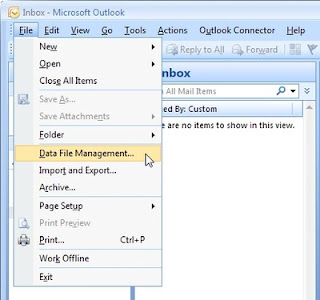
* Highlight your main data file (usually called Personal Folders).
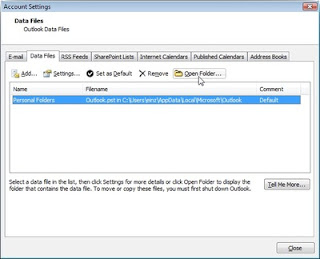
* Click to open the folder ....
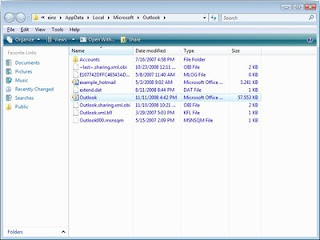
To determine the folder and an earlier version of Outlook 2002 to save your data:
* Right-mouse click the Outlook Today, whether in the Outlook bar or folder list.
* Select Properties from the pop-up menu.
* Select Advanced ....
* Please note the path listed under Path:.
* Select the path does not include the file name (usually this will be "outlook.pst") with your mouse.
* Press Ctrl - C to copy the path.
o If, for example, the path listed under Path: is the "C: \ The Documents and Settings \ email.guide \ Application Data \ Microsoft \'s Outlook \ outlook.pst", you can select and copy the "C: \ of the Documents and Settings \ email.guide \ Application Data \ Microsoft \ Outlook in \. "
* Now select Run ... from the Start menu.
* Press Ctrl - V to paste the path
Press the Enter key to open your Outlook data folder in Windows Explorer.
Monday, July 6, 2009
Dealing with .pst Files
Labels: Computer Help, Computer Repair, Computer Support, dell support, hp printer repair, increase internet speed, Microsoft office, Microsoft Outlook, Microsoft Support
Use Outlook. pst file you are more likely than the achievement. The most familiar use is an independent user. pst file, not the Exchange mailbox as the default information store. Users can usually create more. pst file to open Outlook's automatic archiving function, which the old items. regular schedule pst file, or through the use of the file, import and export data export orders. pst file. Outlook also automatically creates a. pst file, if the user adds an IMAP4 or Hotmail account to his or her e-mail profile; Outlook use this. pst file to store the local cache of the IMAP or Hotmail e-mail account. Finally, Outlook 2003 to create a new one. pst file, if a user views a Windows SharePoint Services (WSS) events or contacts list, and click the "Link to Outlook" link; this. pst file contains the local copy of SharePoint links list.
Provide some control over it. pst file use, Outlook 98 and later support DisablePST registry values. This DWORD value is in the HKEY_LOCAL_MACHINE \ Software \ Microsoft \ Office \ 11.0 \ Outlook registry subkey in in Outlook 2003; change "11.0" to "10.0" in the Outlook 2002, "9.0" in the Outlook 2000, or "8.0 "The Outlook 98. The DisablePST value does not exist by default, so you need to buy, if you want to disable. pst file. Allowable value is 1 (disabled) and 0 (enabled, default).
DisablePST initial use of an earlier version of Outlook 2002 in, Outlook 2000, the Outlook 98 and in order to prevent users from archiving and export or import. pst file. DisablePST 1 set of these versions of these functions shut down and disable the creation of new. pst file from the file, the new menu. User account configuration in the enterprise / working group model, however, still be able to add new or existing. pst file to their email profile (through the file, Data File Management dialog box or in Outlook 2002 the tools, services dialog box in Outlook 2000 or Outlook 98), therefore some of the Ad Hoc Committee. pst file use is still possible in these versions.
Source :- http://windowsitpro.com/article/articleid/40961/dealing-with-pst-files.html
Wednesday, July 1, 2009
Display a map for an Outlook Contact's U.S. address
Labels: Computer Help, Computer Repair, Computer Support, dell support, hp printer repair, increase internet speed, Microsoft office, Microsoft Outlook, Microsoft Support
Note If an address is in your Personal Address Book, you can import it into Contacts to use the mapping and other features Contacts offers. For more information, type import addresses into contacts in the Office Assistant or on the Answer Wizard tab in the Outlook Help window, and then click Search.
See a map of a contact's address
1.Click Contacts on the Outlook Bar.
2.Click the contact whose address you want to locate.
3.On the File menu, point to Open, and then click Selected Items.
4.Under the address button, click the down arrow, and then click the type of address you want to find on a map - Business, Home, or Other.
5.On the Actions menu, click Display Map of Address.
On the Expedia Maps Web site, you might need to specify additional information to get the most appropriate map for your needs. For help on this, click the Help button on the Expedia Maps Web site toolbar.
If the Web site can't display a map for the address, verify that you entered the address correctly. In the contact in Outlook, click the Address button. Make sure the fields contain the correct information.
Thursday, June 25, 2009
Set personal reminders in Outlook
Labels: Computer Help, Computer Repair, Computer Support, dell support, hp printer repair, increase internet speed, Microsoft office, Microsoft Outlook, Microsoft Support
The original way is to create an circumstance. An event is commonly an process that lasts 24 hours or yearner, much as a class feigning or a seminar. Events seem in banners at the top of your calendar.
The merchandise way is to create an decision of adjust instant duration. Appointments ever seem on your own calendar and usually appear as busy clip when others look your calendar. However, since this engagement has no time, it gift not be seen when others see your calendar.
Formerly you find where you essential your reminder to be displayed - at the top of your calendar (an event) or in the calendar (an determination with correct time length) - uprise the steps below to create a individualized reminder.
Set a individualized reminder using an event or an someone with no measure length
1. On the File menu, point to New, and then click Appointment.
2. In the Subject box, type your reminder text.
3. Do one of the following:
To create an event, select the All day event check box.
To create an appointment with zero time duration, select the time you want the appointment to start, and then change the end time to be the same as the start time.
4. Select the Reminder check box, and then enter the amount of time before the appointment when you want the reminder to occur.
5.Click Save and Close.
Thursday, June 18, 2009
How to copy Outlook Calendar items from one folder to another
Labels: Computer Help, Computer Repair, Computer Support, dell support, hp printer repair, increase internet speed, Microsoft office, Microsoft Outlook, Microsoft Support
To copy all of the items from a Calendar folder to another folder, you must select each item and then copy and paste it to the target folder.
To copy all the Calendar items to another folder, you must first display all the items in a tabular view.
To display the items in the folder in a tablular view, use one of the following methods:
* Temporarily clear the filter from an existing tabular view.
* Define a new permanent, tabular view of all calendar items.
Clearing the filter from an existing view
To clear the filter from an existing tabular view, follow these steps:
1. Click to select the Outlook Calendar folder.
2. On the View menu, point to Current View, and then click to select one of the tabular views such as Events or By Category.
3. On the View menu, point to Current View, and then click Customize Current View.
4. In the View Summary dialog box, click Filter, click Clear All, and then click OK twice.
Defining a new tabular view
To define a new permanent, tabular view, follow these steps:
1. Click to select the Calendar folder.
2. On the View menu, point to Current View, click Define Views, and then click New.
3. Type a name for the new view, click to select Table, and then click OK.
4. In View Summary, click Sort.
5. In the Sort items by list, click to select Start and Ascending.
6. In the Then By list, click to select (none), and then click OK.
7. Click OK, and then click Apply View.
Either one of the previous procedures will display a list of all Calendar items.
After all items are displayed, follow these steps:
1. On the Edit menu, click Select All.
2. On the Edit menu, click Copy.
3. Click to select the destination folder.
4. On the Edit menu, click Paste.
This process inserts a copy of all the Calendar items into the destination folder.
Tuesday, June 2, 2009
How to make a backup copy of a personal folders (.pst) file
Labels: Computer Help, Computer Repair, Computer Support, dell support, hp printer repair, increase internet speed, Microsoft office, Microsoft Outlook, Microsoft Support
To back up the whole .pst file, follow these steps:
1. Close any mail-related programs such as Outlook, Exchange, or Microsoft Windows Messaging.
2. Click Start, point to Settings, and then click Control Panel.
3. Double-click Mail and Fax or Mail.
4. Click the Personal Folders service you want to back up. By default, this service is called Personal Folders. However, services may be renamed. If a service is renamed, you can determine the type of the service. To do this, click the service in the list of services, and then click Properties. In the dialog box that appears, the title bar displays Personal Folders if the service is a Personal Folders service. After you read the title bar of the dialog box, click Cancel. Use this method to determine the type of any service with which you are unfamiliar.
5. Click Properties, and then make a note of the path and the file name that is listed.
Note :- You can possibly reduce the size of a .pst file when you click Compact Now. This is especially useful if you plan to back up the .pst file to a floppy disk.
6. Click OK two times to close the Properties dialog box.
7. Make a copy of the file that you noted in step 5 by using Windows Explorer or My Computer.
If you ever have to restore a .pst file from removable media such as a floppy disk or a CD, copy the backup copy of the file that you created by using the previous steps. Restore the backup copy of the .pst file, to the same hard disk, path, and file name that you noted in step 5.
How to export .pst file data
To export an individual folder, such as the Contacts folder or the Calendar folder, follow these steps:
1. On the File menu, click Import And Export.
2. Click Export To File, and then click Next.
3. Click Personal Folder file (.pst), and then click Next.
4. Click the folder that you want to export, and then click Next.
5. In Save exported file as, type the name of the file to which the data is exported.
6. Click Finish.
How to import .pst file data
To import a .pst file into Outlook, follow these steps:
1. On the File menu, click Import And Export.
2. Click Import from another program or file, and then click Next.
3. Click Personal folder file (.pst), and then click Next.
4. Type the path and the name of the .pst file that you want to import, and then click Next.
5. Click the folder into which the data is imported.
6.Click Finish.
Tuesday, May 26, 2009
what type of Outlook Setup options that you are using
Corporate or Workgroup, Internet Mail Only, and No E-mail.
Corporate or Workgroup
Corporate or Workgroup is provides full MAPI (Messaging Application Programming Interface) compliance. This
also allows connection to any MAPI compliant mail server.
To add services to Outlook, click Services on the Tools menu. This is the same as double- clicking the Mail
icon in Control Panel.
Available Corporate or Workgroup Services:
*Internet E-mail
*Microsoft Exchange Server
*Microsoft LDAP Server
*Microsoft Fax
*Microsoft Mail
*Outlook Address Book
*Personal Address Book
*Personal Folders
Internet Mail Only
Internet Mail Only provides services to connect to multiple Internet service providers (ISP) and their
POP3, SMTP, or IMAP mail servers. In addition, you can connect to Internet-based directory services, some
of which are listed below.
To modify or add any of these services, on the Tools menu, click Accounts to see a list of current e-mail,
IMAP, and directory services.
Accounts (Multiple Internet Accounts):
Contact your ISP for mail server information for your account, including incoming (POP3) and outgoing
(SMTP) mail server names, password, and account name. If you have multiple accounts, you must give each
mail account its own name.
No E-mail
The No E-mail option sets up Outlook as a desktop information manager with no mail functionality. This
option uses a personal folder (*.pst) to store Calendar, Contacts, Tasks, Journal, and Notes.
Thursday, May 14, 2009
iYogi Acquires Clean Machine Inc.
Labels: Computer Help, Computer Repair, Computer Support, dell support, hp printer repair, hp support, increase internet speed, Microsoft Support, spyware removal, Tech Support, Technical Support, virus removal
Larry Gordon, Founder of Clean Machine appointed as President Global Channel Sales at iYogi
New York, NY, May 11th, 2009 : iYogi, a global direct to consumer and small business remote technical support provider, today announced it’s acquisition of Clean Machine Inc, a provider of remotely administered PC security and performance management services. Clean Machine will operate as a separate brand under the iYogi services umbrella along with the recently lunched Support Dock (www.supportdock.com) and its comprehensive range of 24/7 technical support services for computers, printers, MP3 players, digital camera, routers, servers and more than 100 software applications. Larry Gordon, Founder of Clean Machine is appointed as the President of Global Channel Sales for iYogi.

iYogi will integrate technology and innovation that Clean Machine Inc. has developed for delivering an enhanced service experience by proactively managing the health and security for PC's and Apple Computers. This acquisition also broadens iYogi's access to key markets through Clean Machine's existing partnerships. Larry Gordon's past experience and successful track record will accelerate iYogi's expansion through his focus on global alliances.
Commenting on the acquisition of Clean Machine Inc., Uday Challu, CEO & Co-founder of iYogi, said,
"This acquisition will help iYogi to enhance our customer experience and extend our market reach to the millions of consumers that are challenged by the increasingly complex technology environment. Clean Machine's proactive maintenance and management of PCs in home and small business environment will be our launch platform for building the next generation of managed services for consumers."
"We are delighted to have Larry spearheading partnerships and global alliances for iYogi. His incredible experience in marketing, sales and building global alliances will help forge partnerships with retailers, multiple service operators, software publishers, original equipment manufacturers (OEM) and other such companies that are at the frontlines for managing tech support issues for consumers and small businesses",added Challu.
With more than 20 years of experience, Larry Gordon has played a variety of strategic roles in marketing, sales and building alliances. Larry was the Executive Vice President at Capgemini and Kanbay. He was also VP of Global Marketing for Cognizant (Nasdaq: CTSH), a leader in global IT services and Director of Marketing for New York based Information Builders.
"I am excited to join a company that shares a common mission to Clean Machine in creating a global brand for delivering the best technical support to consumers and small businesses. We also share a common approach of utilizing highly skilled talent with leading edge tools, thereby delivering services at incredible price-points, with high margins for our partners",said Larry Gordon, the newly appointed President of Global Channel Sales at iYogi.
ABOUT IYOGI
Headquartered in Gurgaon, India with offices in New York, USA, iYogi provides personalized computer support for consumers and small businesses in United States, United Kingdom, Canada and Australia. IYogi's 24/7 phone and remote technical assistance, spans across a comprehensive range of technologies we use every day from a wide range of vendors. Utilizing its proprietary technology iMantra , and highly qualified technicians, iYogi delivers amongst the highest benchmarks for resolution and customer satisfaction. iYogi is privately held and funded by SAP Ventures, Canaan Partners, and SVB India Capital Partners. iYogi was recently awarded the Red Herring Global 100 Award, recognizing it as one of the 100 most innovative private companies driving the future of technology. For more information on iYogi and a detailed list of technologies supported, visit: www.iyogi.net.
ABOUT CLEAN MACHINE
Clean Machine Inc. is a NJ-based and incorporated company that helps consumers and small business owners easily manage and protect their computing environments safely and cost effectively. The company is has a unique, powerful and inexpensive PC concierge service. Specifically, each customer is assigned a highly-trained tech concierge who remotely examines their computer system on a scheduled and very secure basis. The PC concierge will immediately fix software-based problems and prevent new threats to the customer's computing environment including offensive pop-ups, browser redirects and slow performance, and then provides a detailed report. Clean Machine's proprietary Radar(TM) technology (Remote Access Detection Audit and Repair) allows its expert technicians to remotely resolve any problems, eliminating the need for customers to go through the frustrating process of speaking with a tech support expert, and still having to do the work themselves. In other words, the Clean Machine PC concierges do it all. For more information on Clean Machine please visit www.pccleanmachine.com.
Thursday, January 29, 2009
iYogi Awarded Red Herring Top 100 Global Company
Labels: email errors support email problem email problem support email support fix email problems online data backup support online email errors support
New York, January 21st, 2009 - iYogi (www.iyogi.net), today announced that it has been awarded as one of the Red Herring Top 100 Companies. Red Herring Top 100 Global Companies are chosen from winners and finalists of the previous Red Herring Top 100 Companies from North America, Europe and Asia Red Herring Top 100 Companies. Winning and finalist companies from the previous three years are were eligible for this outstanding award. Out of 1,800 successful and highly eligible companies, the Red Herring editorial team deployed a detailed process to drill-down the best companies first to 200 finalists, then to the top 100 winners of this global award. Evaluations were made on both quantitative and qualitative criteria, such as financial performance, innovation, management, global strategy, and ecosystem integration. The announcement of the winners was made at the Red Herring 100 Global, which took place in San Diego from January 14-16, 2009. Present among the finalists were elite executives and venture capital leaders from around the world.
"We were so pleased to announce iYogi as a Red Herring Top 100 Global Company," commented Red Herring publisher Alex Vieux."
"iYogi has proven to be a company excelling in their industry and its ripples have turned into waves. It was difficult for us to narrow down, but we are pleased to have included iYogi in our list of promising companies. We look forward to the changes it makes to its industry in the future".
"iYogi set out to introduce a new kind of service that would change the way technical support is delivered to consumers and small businesses. We are proud to be recognized by Red Herring's editorial team for our innovation and dedication to solve everyday problems faced by millions of consumers who are challenged by the increasingly complex computing environment," commented Uday Challu, CEO, iyogi.
iYogi delivers technical support services directly to consumers and small businesses and is the first, global, technical support brand based out of India. The company offers its customers an unlimited, annual service subscription for $139.99 per desktop that includes support for a wide range of technologies, including PC hardware Microsoft Windows Operating System, software applications, peripherals and multifunctional devices. iYogi recently launched Support Dock, a comprehensive desktop application suite with PC recovery, data backup, anti-virus and spyware removal , PC optimization, and home networking tools. Small businesses are serviced by iYogi's dedicated services group offering managed IT services enabling owners to increase productivity and maximize their return on investment.
About Red Herring
Red Herring is a global media company, which unites the world's best high technology innovators, venture investors and business decision makers in a variety of forums: a leading innovation magazine, an online daily technology news service, technology newsletters and major events for technology leaders around the globe. Red Herring provides an insider's access to the global innovation economy, featuring unparalleled insights on the emerging technologies driving the economy. More information about Red Herring is available on the Internet at www.redherring.com.
About iYogi
iYogi delivers live, comprehensive, 24/7 technical support services directly to consumers and small businesses and is the first, global, technical support brand based out of India. Providing an annual unlimited subscription to technical support, iYogi now boasts of more than 50,000 customers. The company employs 600 professionals servicing customers in the U.S., U.K., Canada, Australia and fast expanding to 12 new geographies across the globe. iYogi's resolution rate of 86 percent and customer satisfaction rate of 95 percent are amongst the highest published benchmarks in the industry. For further information, please visit - www.iyogi.net.
iYogi Contact:
Vishal Dhar
iYogi, Inc.
Phone: 212-229-0901
Email: vishal@iyogi.net
Red Herring Contact:
Anam Alpenia
Red Herring, Inc.
Phone: 650-428-2900
Email: aalpenia@redherring.com Yvonne Caprini
Logistics Manager
Red Herring, Inc.
Phone: 1 650 428 2900 x 410
Email: ycaprini@redherring.com
