Microsoft’s upcoming Windows 7 with 64-bit version runs beautifully with 4GB of RAM, enabling you to manage tons of applications with zero slowdown. This new version of Windows
7 also makes your system more futureproof, allowing you to take your system to 8GB, 32GB or even a terabyte, before too long.64 bit
However, hardware is the biggest issue. You cannot work with your 64-bit OS, if a gadget doesn’t have 64-bit drivers, as 32-bit drivers aren’t supported.
There are some software problems too. For example, sometimes Google’s Chrome may not operate efficiently with Windows 7 64-bit. Although Adobe Flash doesn’t run with 64-bit
browsers, it can be operated with the regular 32-bit browser.
Using a 64 bit OS for a 64 bit processer can address far more than 4GB of memory, which is suitable for avid gamers, CAD, video editors and huge multi-taskers. While any 32 bit
software will still be restricted to 4GB memory, a 64 bit CPU, OS and applications will take full advantage of the additional RAM.
However, if you possess a 64 bit capable CPU but use older hardware, then staying with a 32 bit version for the time being will be safer to ensure that you don’t require extra
upgrades.
But if you have the latest hardware and drivers, it may be beneficial to step up to a 64 bit OS. For a user working regularly with 64 bit optimised resource hungry applications
– like video editing, CAD and image packages – it would be especially advantageous to be able to work with more than 4GB of RAM along with the other improvements.
64-bit computing will soon be a common standard, as all hardware from the last couple of years has been customized accordingly. However, there is still a strong case for some
users to stick with 32 bit Windows for the time being until a complete upgrade cycle has passed for the majority of users.
it's all about Windows 7 features .
Sunday, October 25, 2009
Why You Should Go 64-Bit With Windows 7
2
comments
10:21 PM
Posted by
Jonh
Labels: on windows 7, windows 7, windows 7 release, windows 7 xp, windows xp 7
Labels: on windows 7, windows 7, windows 7 release, windows 7 xp, windows xp 7
Wednesday, October 21, 2009
Boot Windows 7 in just under 10 seconds
0
comments
1:06 AM
Posted by
Jonh
Labels: on windows 7, remove windows 7, windows 7, windows 7 how to, windows 7 release, windows 7 requirements, windows 7 update, windows 7 xp, windows xp 7
Labels: on windows 7, remove windows 7, windows 7, windows 7 how to, windows 7 release, windows 7 requirements, windows 7 update, windows 7 xp, windows xp 7
Great success is achieved by Microsoft by reducing the boot timing for its latest operating system, Windows 7, to only 10 seconds. This is amazing, considering the fact that the BIOS has to turn on everything in the system from the CPU to hard drive, before the OS begins to load.
Windows 7 has achieved this feat of extremely low boot time by using a healthy hardware configuration. Moreover, most of the hardware manufacturing firms are paying more attention on cutting the boot time.
For example the Lenovo Group Ltd is making some remarkable changes like:
* Helps to prevent the BIOS phase from the loading of driver.
* Fixing the drivers of on-board hardware components that were cumulatively causing massive delays.
* Avoiding the loading of unessential application being included in the Startup programs. Using msconfig to disable stuff that runs on startup
Dell, Toshiba and HP are also on course to follow the same trend.
Windows 7 version works extremely good even in the case of multiple operating systems. If your hard disk has ample space then you can create a partition and dual boot your system. When you will turn on your computer, it will ask you about the option of OS.
If you wish to improve the boot processing then Windows 7 offers you some ultimate tools as mentioned below:
* Defragmenter should be used frequently.
* Defragment your Windows page file and registry as well.
* Check your hard drive from the temporary files frequently.
* Load up Windows faster by using Startup Delayer a free program that will speed up the boot time of Windows by delaying the startup of programs.
* MSCONFIG will help you keep a check on many of useless Startup programs.
* Use a program click memtest86 or Prime95 to check bad memories on your PC.
* Do check your BIOS version, if required update it.
* Run chkdisk to remove bad sectors in hard drive.
Windows 7 has achieved this feat of extremely low boot time by using a healthy hardware configuration. Moreover, most of the hardware manufacturing firms are paying more attention on cutting the boot time.
For example the Lenovo Group Ltd is making some remarkable changes like:
* Helps to prevent the BIOS phase from the loading of driver.
* Fixing the drivers of on-board hardware components that were cumulatively causing massive delays.
* Avoiding the loading of unessential application being included in the Startup programs. Using msconfig to disable stuff that runs on startup
Dell, Toshiba and HP are also on course to follow the same trend.
Windows 7 version works extremely good even in the case of multiple operating systems. If your hard disk has ample space then you can create a partition and dual boot your system. When you will turn on your computer, it will ask you about the option of OS.
If you wish to improve the boot processing then Windows 7 offers you some ultimate tools as mentioned below:
* Defragmenter should be used frequently.
* Defragment your Windows page file and registry as well.
* Check your hard drive from the temporary files frequently.
* Load up Windows faster by using Startup Delayer a free program that will speed up the boot time of Windows by delaying the startup of programs.
* MSCONFIG will help you keep a check on many of useless Startup programs.
* Use a program click memtest86 or Prime95 to check bad memories on your PC.
* Do check your BIOS version, if required update it.
* Run chkdisk to remove bad sectors in hard drive.
Friday, July 17, 2009
Advanced Outlook Repair
0
comments
3:33 AM
Posted by
Jonh
Labels: Computer Help, Computer Repair, Computer Support, dell support, hp printer repair, increase internet speed, Microsoft office, Microsoft Outlook, Microsoft Support
Labels: Computer Help, Computer Repair, Computer Support, dell support, hp printer repair, increase internet speed, Microsoft office, Microsoft Outlook, Microsoft Support
E-mail and delete the Outlook object error:
When you delete an e-mail or other items in Outlook, clicking on the button "Del" button, and then will be transferred to the Trash folder. You can simply restore in the Trash folder, you want to find e-mail messages, and returns to its original location or any other normal folder.
However, if you delete the paragraph with "Ctrl - Del", or remove this item from the "basket" folder, then delete the item permanently from Outlook. This is the only way to restore it is to use our product Advanced Outlook Repair can solve this problem, like the wind, namely:
1. Select the Outlook PST file, delete a number of projects is a source to restore files PST.
2. Conclude fixed PST file name if necessary.
3. Repair Outlook PST source. Advanced Outlook Repair will scan and remove deleted items.
4. In the process of repair, you can use Outlook, to open the file PST, and still find all deleted items to restore the objects to delete forever. For example, if you use "Ctrl - Del" to delete an e-mail inbox, then Advanced Outlook Repair will be restored on the Inbox to a folder in the recovery process. If you are using the "Delete" to delete this message from your Inbox, and then removed from the basket, and then restore, will return to a "basket" folder.
Note:
1. If you can not find a place in the draft, they will be deleted permanently, you can try to find their own way, are as follows:
1.1, to find their "Recovered_Groupxxx file. Deleted items can be viewed as objects found that the restoration and creation of a folder named" Recovered_Groupxxx "set in the file PST.
1.2 If you want to know more about the nature of the project, such as electronic mail, provided a number of key words in the body of an email message, and so on, then you can use these attributes as search criteria, Outlook, and use search to find desired point on all fixed assets PST. In some cases, deleted items can be restored, and in any other file or folder name. Use the search function in Outlook, you can find them easily.
You may notice, to eliminate duplication Recovered_Groupxxx file. Please just ignore them. When Microsoft Outlook, to delete a project, it will make copies of implied. Advanced Outlook Repair is so powerful that it can obtain a copy of these implicit and treat them as found objects, which are the restoration and creation of a folder named "Recovered_Groupxxx" set in the file PST.
When you delete an e-mail or other items in Outlook, clicking on the button "Del" button, and then will be transferred to the Trash folder. You can simply restore in the Trash folder, you want to find e-mail messages, and returns to its original location or any other normal folder.
However, if you delete the paragraph with "Ctrl - Del", or remove this item from the "basket" folder, then delete the item permanently from Outlook. This is the only way to restore it is to use our product Advanced Outlook Repair can solve this problem, like the wind, namely:
1. Select the Outlook PST file, delete a number of projects is a source to restore files PST.
2. Conclude fixed PST file name if necessary.
3. Repair Outlook PST source. Advanced Outlook Repair will scan and remove deleted items.
4. In the process of repair, you can use Outlook, to open the file PST, and still find all deleted items to restore the objects to delete forever. For example, if you use "Ctrl - Del" to delete an e-mail inbox, then Advanced Outlook Repair will be restored on the Inbox to a folder in the recovery process. If you are using the "Delete" to delete this message from your Inbox, and then removed from the basket, and then restore, will return to a "basket" folder.
Note:
1. If you can not find a place in the draft, they will be deleted permanently, you can try to find their own way, are as follows:
1.1, to find their "Recovered_Groupxxx file. Deleted items can be viewed as objects found that the restoration and creation of a folder named" Recovered_Groupxxx "set in the file PST.
1.2 If you want to know more about the nature of the project, such as electronic mail, provided a number of key words in the body of an email message, and so on, then you can use these attributes as search criteria, Outlook, and use search to find desired point on all fixed assets PST. In some cases, deleted items can be restored, and in any other file or folder name. Use the search function in Outlook, you can find them easily.
You may notice, to eliminate duplication Recovered_Groupxxx file. Please just ignore them. When Microsoft Outlook, to delete a project, it will make copies of implied. Advanced Outlook Repair is so powerful that it can obtain a copy of these implicit and treat them as found objects, which are the restoration and creation of a folder named "Recovered_Groupxxx" set in the file PST.
Tuesday, July 14, 2009
How to get the Calendar or Task Reminders - Outlook 2000
1 comments
3:45 AM
Posted by
Jonh
Labels: Computer Help, Computer Repair, Computer Support, dell support, hp printer repair, increase internet speed, Microsoft office, Microsoft Outlook, Microsoft Support
Labels: Computer Help, Computer Repair, Computer Support, dell support, hp printer repair, increase internet speed, Microsoft office, Microsoft Outlook, Microsoft Support
Symptoms: - May your Outlook calendar or task reminders do not appear as scheduled. In addition, in May, you will receive the following message when you click Save and close the new appointment, pay attention to:
Paul said that the investigation in May, not because the issue is not on your calendar or task folder. All this is true?
Reasons: - There are four reasons for this behavior:
* Outlook does not work. Microsoft Schedule +, which is a separate file to handle reminders, the main control program like Outlook. If Outlook is not running, it is not known.
* To remember the calendar or task will not be in your folder. God reminds the lead in the calendar or task folder. The presence of the main folder in your mail. When you create an e - mail, you specify your mail or in personal folders (. PST) in the folder "Incoming e-mail points.
For example, if you get mail in personal folders (. PST) file Inbox and create an appointment in your mailbox, calendar reminder to remind people not happen. If you create the same reminder in your calendar of personal records, it appears that, in a reminder that when the time comes.
* Email service is set to "None" (without the quotes). You must specify the default location for the operational services to cope.
* Note the folder that contains the damaged or corrupted reminder items.
Resolution: - use one of the following methods to solve this problem:
* If Outlook is not running, start Outlook, Outlook is working, and constantly keep in mind is obtained.
* When you create reminders, verify that they are stored in the calendar, or tasks.
* From Outlook, click Start, Run, type Outlook / CleanReminders, and then click OK.
Paul said that the investigation in May, not because the issue is not on your calendar or task folder. All this is true?
Reasons: - There are four reasons for this behavior:
* Outlook does not work. Microsoft Schedule +, which is a separate file to handle reminders, the main control program like Outlook. If Outlook is not running, it is not known.
* To remember the calendar or task will not be in your folder. God reminds the lead in the calendar or task folder. The presence of the main folder in your mail. When you create an e - mail, you specify your mail or in personal folders (. PST) in the folder "Incoming e-mail points.
For example, if you get mail in personal folders (. PST) file Inbox and create an appointment in your mailbox, calendar reminder to remind people not happen. If you create the same reminder in your calendar of personal records, it appears that, in a reminder that when the time comes.
* Email service is set to "None" (without the quotes). You must specify the default location for the operational services to cope.
* Note the folder that contains the damaged or corrupted reminder items.
Resolution: - use one of the following methods to solve this problem:
* If Outlook is not running, start Outlook, Outlook is working, and constantly keep in mind is obtained.
* When you create reminders, verify that they are stored in the calendar, or tasks.
* From Outlook, click Start, Run, type Outlook / CleanReminders, and then click OK.
Thursday, July 9, 2009
Where Does Outlook Store All History Data ? ?
1 comments
4:06 AM
Posted by
Jonh
Labels: Computer Help, Computer Repair, Computer Support, dell support, hp printer repair, increase internet speed, Microsoft office, Microsoft Outlook, Microsoft Support
Labels: Computer Help, Computer Repair, Computer Support, dell support, hp printer repair, increase internet speed, Microsoft office, Microsoft Outlook, Microsoft Support
Will all of your Outlook data (e-mail, contacts, calendar, etc.) in the ominous "Personal Folders" (. Pst) file. They are proprietary and complex, it is a good idea, and then return to their now. First, you need to find the location to make your Outlook. pst files, but.
* Select File Data File Management ... from the menu in Outlook.
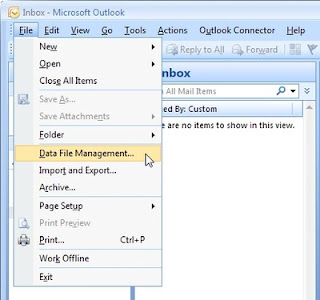
* Highlight your main data file (usually called Personal Folders).
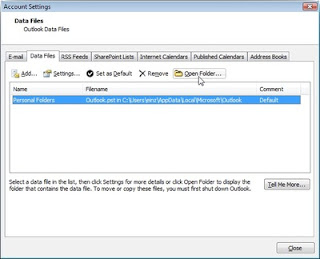
* Click to open the folder ....
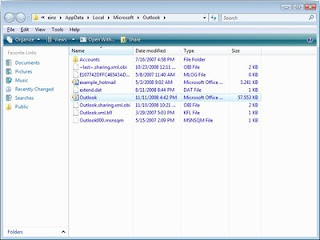
To determine the folder and an earlier version of Outlook 2002 to save your data:
* Right-mouse click the Outlook Today, whether in the Outlook bar or folder list.
* Select Properties from the pop-up menu.
* Select Advanced ....
* Please note the path listed under Path:.
* Select the path does not include the file name (usually this will be "outlook.pst") with your mouse.
* Press Ctrl - C to copy the path.
o If, for example, the path listed under Path: is the "C: \ The Documents and Settings \ email.guide \ Application Data \ Microsoft \'s Outlook \ outlook.pst", you can select and copy the "C: \ of the Documents and Settings \ email.guide \ Application Data \ Microsoft \ Outlook in \. "
* Now select Run ... from the Start menu.
* Press Ctrl - V to paste the path
Press the Enter key to open your Outlook data folder in Windows Explorer.
* Select File Data File Management ... from the menu in Outlook.
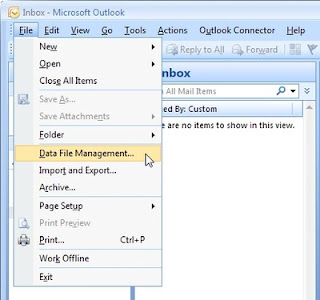
* Highlight your main data file (usually called Personal Folders).
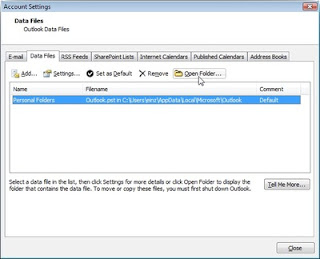
* Click to open the folder ....
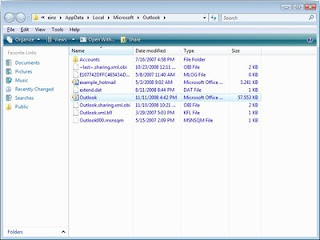
To determine the folder and an earlier version of Outlook 2002 to save your data:
* Right-mouse click the Outlook Today, whether in the Outlook bar or folder list.
* Select Properties from the pop-up menu.
* Select Advanced ....
* Please note the path listed under Path:.
* Select the path does not include the file name (usually this will be "outlook.pst") with your mouse.
* Press Ctrl - C to copy the path.
o If, for example, the path listed under Path: is the "C: \ The Documents and Settings \ email.guide \ Application Data \ Microsoft \'s Outlook \ outlook.pst", you can select and copy the "C: \ of the Documents and Settings \ email.guide \ Application Data \ Microsoft \ Outlook in \. "
* Now select Run ... from the Start menu.
* Press Ctrl - V to paste the path
Press the Enter key to open your Outlook data folder in Windows Explorer.
Monday, July 6, 2009
Dealing with .pst Files
2
comments
4:10 AM
Posted by
Jonh
Labels: Computer Help, Computer Repair, Computer Support, dell support, hp printer repair, increase internet speed, Microsoft office, Microsoft Outlook, Microsoft Support
Labels: Computer Help, Computer Repair, Computer Support, dell support, hp printer repair, increase internet speed, Microsoft office, Microsoft Outlook, Microsoft Support
For Microsoft Office Outlook 2003 can support a greater personal folders (. Pst) files than earlier versions - up to 33TB. In view of the possibility of archive or export. pst files may be large enough to increase the exclusion of other data the user's hard drive, you may want to look at again. pst file to use in your organization. Outlook 2003, you can use Group Policy to control the size of the old and new. pst file. Even if you are not planning to move to Outlook 2003 any time soon, know how to use Outlook. pst file, and you can disable the use of an earlier version can come in handy.
Use Outlook. pst file you are more likely than the achievement. The most familiar use is an independent user. pst file, not the Exchange mailbox as the default information store. Users can usually create more. pst file to open Outlook's automatic archiving function, which the old items. regular schedule pst file, or through the use of the file, import and export data export orders. pst file. Outlook also automatically creates a. pst file, if the user adds an IMAP4 or Hotmail account to his or her e-mail profile; Outlook use this. pst file to store the local cache of the IMAP or Hotmail e-mail account. Finally, Outlook 2003 to create a new one. pst file, if a user views a Windows SharePoint Services (WSS) events or contacts list, and click the "Link to Outlook" link; this. pst file contains the local copy of SharePoint links list.
Provide some control over it. pst file use, Outlook 98 and later support DisablePST registry values. This DWORD value is in the HKEY_LOCAL_MACHINE \ Software \ Microsoft \ Office \ 11.0 \ Outlook registry subkey in in Outlook 2003; change "11.0" to "10.0" in the Outlook 2002, "9.0" in the Outlook 2000, or "8.0 "The Outlook 98. The DisablePST value does not exist by default, so you need to buy, if you want to disable. pst file. Allowable value is 1 (disabled) and 0 (enabled, default).
DisablePST initial use of an earlier version of Outlook 2002 in, Outlook 2000, the Outlook 98 and in order to prevent users from archiving and export or import. pst file. DisablePST 1 set of these versions of these functions shut down and disable the creation of new. pst file from the file, the new menu. User account configuration in the enterprise / working group model, however, still be able to add new or existing. pst file to their email profile (through the file, Data File Management dialog box or in Outlook 2002 the tools, services dialog box in Outlook 2000 or Outlook 98), therefore some of the Ad Hoc Committee. pst file use is still possible in these versions.
Source :- http://windowsitpro.com/article/articleid/40961/dealing-with-pst-files.html
Use Outlook. pst file you are more likely than the achievement. The most familiar use is an independent user. pst file, not the Exchange mailbox as the default information store. Users can usually create more. pst file to open Outlook's automatic archiving function, which the old items. regular schedule pst file, or through the use of the file, import and export data export orders. pst file. Outlook also automatically creates a. pst file, if the user adds an IMAP4 or Hotmail account to his or her e-mail profile; Outlook use this. pst file to store the local cache of the IMAP or Hotmail e-mail account. Finally, Outlook 2003 to create a new one. pst file, if a user views a Windows SharePoint Services (WSS) events or contacts list, and click the "Link to Outlook" link; this. pst file contains the local copy of SharePoint links list.
Provide some control over it. pst file use, Outlook 98 and later support DisablePST registry values. This DWORD value is in the HKEY_LOCAL_MACHINE \ Software \ Microsoft \ Office \ 11.0 \ Outlook registry subkey in in Outlook 2003; change "11.0" to "10.0" in the Outlook 2002, "9.0" in the Outlook 2000, or "8.0 "The Outlook 98. The DisablePST value does not exist by default, so you need to buy, if you want to disable. pst file. Allowable value is 1 (disabled) and 0 (enabled, default).
DisablePST initial use of an earlier version of Outlook 2002 in, Outlook 2000, the Outlook 98 and in order to prevent users from archiving and export or import. pst file. DisablePST 1 set of these versions of these functions shut down and disable the creation of new. pst file from the file, the new menu. User account configuration in the enterprise / working group model, however, still be able to add new or existing. pst file to their email profile (through the file, Data File Management dialog box or in Outlook 2002 the tools, services dialog box in Outlook 2000 or Outlook 98), therefore some of the Ad Hoc Committee. pst file use is still possible in these versions.
Source :- http://windowsitpro.com/article/articleid/40961/dealing-with-pst-files.html
Wednesday, July 1, 2009
Display a map for an Outlook Contact's U.S. address
0
comments
4:02 AM
Posted by
Jonh
Labels: Computer Help, Computer Repair, Computer Support, dell support, hp printer repair, increase internet speed, Microsoft office, Microsoft Outlook, Microsoft Support
Labels: Computer Help, Computer Repair, Computer Support, dell support, hp printer repair, increase internet speed, Microsoft office, Microsoft Outlook, Microsoft Support
Just knowing the address of your customers, business contacts, and other places you travel to may not be enough to quickly find the location. If you're not familiar with the area, it can be time consuming to drive around until you figure out the street system. Outlook 2000 takes the guesswork out of traveling. Working with your Web browser, such as Microsoft Internet Explorer, Outlook automatically links an address in your Contacts folder to a map of that area that's available through the Expedia® Maps Web site on the Internet.
Note If an address is in your Personal Address Book, you can import it into Contacts to use the mapping and other features Contacts offers. For more information, type import addresses into contacts in the Office Assistant or on the Answer Wizard tab in the Outlook Help window, and then click Search.
See a map of a contact's address
1.Click Contacts on the Outlook Bar.
2.Click the contact whose address you want to locate.
3.On the File menu, point to Open, and then click Selected Items.
4.Under the address button, click the down arrow, and then click the type of address you want to find on a map - Business, Home, or Other.
5.On the Actions menu, click Display Map of Address.
On the Expedia Maps Web site, you might need to specify additional information to get the most appropriate map for your needs. For help on this, click the Help button on the Expedia Maps Web site toolbar.
If the Web site can't display a map for the address, verify that you entered the address correctly. In the contact in Outlook, click the Address button. Make sure the fields contain the correct information.
Note If an address is in your Personal Address Book, you can import it into Contacts to use the mapping and other features Contacts offers. For more information, type import addresses into contacts in the Office Assistant or on the Answer Wizard tab in the Outlook Help window, and then click Search.
See a map of a contact's address
1.Click Contacts on the Outlook Bar.
2.Click the contact whose address you want to locate.
3.On the File menu, point to Open, and then click Selected Items.
4.Under the address button, click the down arrow, and then click the type of address you want to find on a map - Business, Home, or Other.
5.On the Actions menu, click Display Map of Address.
On the Expedia Maps Web site, you might need to specify additional information to get the most appropriate map for your needs. For help on this, click the Help button on the Expedia Maps Web site toolbar.
If the Web site can't display a map for the address, verify that you entered the address correctly. In the contact in Outlook, click the Address button. Make sure the fields contain the correct information.
Subscribe to:
Comments (Atom)